TOPALi contains the ability to automatically generate HTML-formatted reports based on the results obtained from running PDM, HMM, or DSS analysis methods on an alignment.
Note that reports can only be generated on result sets that contain threshold levels (hence multiple run DSS results cannot be used to generate a report).
To generate a report, you must first select the results to use. This is done via the Generate Report dialog, accessible by selecting Analysis | Generate Report from the menu bar, clicking the Generate Report toolbar button, or pressing Ctrl-R.
|
|
Generate Report |
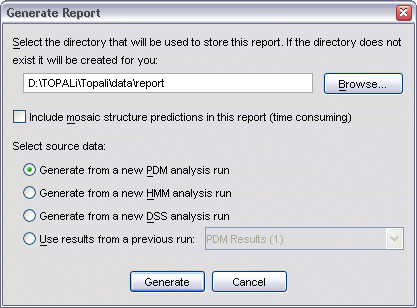
This dialog allows you to specify several settings. Firstly, a location on disk where the report will be stored.
You can then choose whether or not to include mosaic structure predictions.
Finally, the source data (results) that will be used to generate the report.
If the report is to be generated from a new PDM, HMM, or DSS run, then the appropriate dialog for specifying that analysis method's settings will open once the Generate button has been clicked. For further information on these dialogs, see the PDM, HMM, or DSS user manual pages.
As the report is being generated, the Generating Report dialog appears to show you its progress.
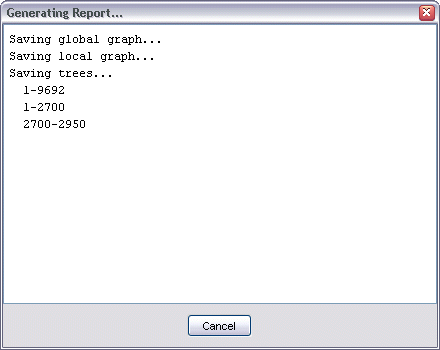
Note that the trees created from the partitions that are selected will be created using the tree settings specified in the Analysis Settings dialog (see analysis settings help for further information on this).
Once the report is complete, you will have the final option of automatically populating the Partitions dialog with the partitions that were selected for the report.
The report then appears in the Report pane of the main window, in addition to being saved to disk in the location specified earlier. If you wish to print the report from within TOPALi, see printing for further information.